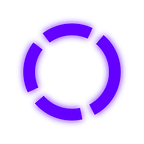creating a service in linux using systemd
Intro
Creating services is a good thing when you need to run a certain application every time your linux computer boot for example.
Creating a service
At first you need to define your [servicename]. For example, we are using myservice.
And then, you will need to run the following command in your terminal to create your service file (change [servicename] to your service name):
touch /etc/systemd/system/[servicename].serviceIn my case I am changing [servicename] to myservice:
touch /etc/systemd/system/myservice.serviceNow that we have our service file created, let’s put some content inside it.
Run the following command to edit your file (change [servicename] to your service name):
nano /etc/systemd/system/[servicename].serviceInside it you can type this:
[Unit]
Description=
After=network.target
[Service]
Type=simple
ExecStart=
WorkingDirectory=
Restart=on-failure
[Install]
WantedBy=multi-user.targetConfiguring your service
You will need to change some configurations in this service file.
- In Description enter the description of your service.
- In ExectStart enter the command to start your application.
- In WorkingDirectory enter the directory you want your application to start.
In my case this is my service file.
[Unit]
Description=Test Service
After=network.target
[Service]
Type=simple
ExecStart=node /home/vinicius/TestApp/app.js
WorkingDirectory=/home/vinicius/TestApp
Restart=on-failure
[Install]
WantedBy=multi-user.targetAfter that, you can execute the following command to reload all service files to include the new service.
sudo systemctl daemon-reloadCommands to control your service
Run the following command to start the service. (change [servicename] to your service name)
sudo systemctl start [servicename].serviceRun the following command to enable the service, so it will start everytime you boot your computer. (change [servicename] to your service name)
sudo systemctl enable [servicename].serviceRun the following command to disable the service, so it will not start everytime you boot your computer. (change [servicename] to your service name)
sudo systemctl disable [servicename].serviceRun the following command to check the status of your service, so you can debug your application. (change [servicename] to your service name)
sudo systemctl status [servicename].serviceAnd that’s it. you are ready to create your own services.
Happy coding!